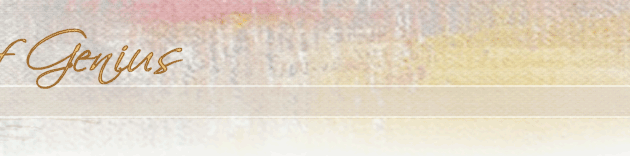|
Using attachment to post a portrait for critique
Before posting, read over the topic on "Getting a good scan" at [url]http://forum.portraitartist.com/showthread.php?s=&threadid=274.[/url]
Following are the things you need to know to include an image with your post using [b]attach file[/b]:
1. Only one image can be attached per post.
2. The file you will attach comes from your hard drive. Image at the end of this post shows the location of the attach file option on the posting page.
Click the "browse" button to go out to your hard drive and find the file. Once you locate the file, double-click it and the path of the image will now appear in the attach file text box. It will look similar to this: c:\my documents\myportrait.jpg.
Simply entering the name myportrait.jpg will [b]not[/b] work. You must have the complete path.
Attaching a file will not work if it exceeds the size limits. A file cannot be greater than 600 pixels high, nor wider than 400 pixels and not larger than 1,048,576 bytes.
3. If you click "preview" the attached image will [b]not[/b] appear, but if done correctly, [b]will[/b] appear on your final post.
4. A post that doesn't have an attached file can [b]not[/b] be edited to add an attached image. It has to have it from the very first post.
5. A post that has an attached file [b]can[/b] be edited to change the attached file.
6. Your file name should [b]not[/b] have any spaces in it.
7. The IMG command is different from the attach file option in the following:
(a) you can add more than one image per post,
(b) images must come from a server and be expressed as a web address such as [url]http://www.yourdomain.com/yourportrait.jpg.[/url]
If you follow these directions exactly, you will be able to post images.
Below is a screen shot of the posting page showing the location of the [b]attach file[/b] option on the posting page.
|