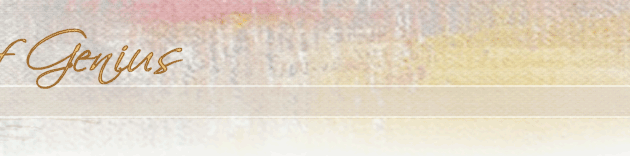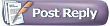 |
 08-28-2004, 10:35 PM
08-28-2004, 10:35 PM
|
#1
|
|
Juried Member
Joined: Mar 2004
Location: Hanford, CA
Posts: 163
|
Carol.....I'll try. I'm a Mac Dude as well...and What I just did to post this pictures is as follows:
Starting with "Post Reply" here on the forum page.
It was in iPhoto. I selected it. Went to the bottom and chose "email". Choose the "small (240x320)" in the mail photo pop up.
It will open your image in an email page.
Click on the image and drag it to your desktop.
Go to bottom of this page under "additional Options" and hit Manage Attachments.
Click one of the four "Choose File"
Go to your desktop. Choose the picture.
Hit "Upload"
Hit "Submit Reply"
Ta Dah!
(I hope)
Let us know how it goes. "Avatar" (the little picture beside your name) Class......later. 
-Geary
|
|
|

|
 08-28-2004, 11:36 PM
08-28-2004, 11:36 PM
|
#2
|
|
Associate Member
Joined: Sep 2002
Location: Madison, WI
Posts: 1,567
|
Hi Carol, I also am a Mac dudette. I use iphoto and Jaguar. My method is a little more complicated, but if Geary's doesn't work for you I'll talk you thru it step by step. Without my husband I wouldn't be posting at all!
Jean
Geary, how do you handle the 100000 kb limit? I export the image after adjusting for width and length to the desktop, then open it from my desktop in Preview and make the adjustment there (under options) before I can upload to the forum. I don't e-mail the image.
|
|
|

|
 08-29-2004, 12:33 AM
08-29-2004, 12:33 AM
|
#3
|
|
Juried Member
Joined: Mar 2004
Location: Hanford, CA
Posts: 163
|
Hi Jean! You MacDudette you! (actually... the women I grew up with in California prefer the term Dudess....  )
Although the email trick I just explained works fast & fine....I work in the program 'Canvas'....where I can open the "image" menu and change the pixel size and/or the resolution.
Ok...this is my normal procedure. I scan the piece (or bring it in from the digi-cam) at a high rez....at least 300dpi.....then I go to 'image mode' , choose 'area' ...then change the resolution to 100 and the pixel size to within the limit of what's required of us here (400x600)...and do a "save as" jpg. That's it.
Of course, this does not guarantee that it will always be at our precendent 100kb ....but, 90% of the time it does it for me.
-Gear
|
|
|

|
 08-29-2004, 08:22 AM
08-29-2004, 08:22 AM
|
#4
|
|
Associate Member
Joined: Aug 2002
Location: Port Elizabeth, NJ
Posts: 534
|
I open up images in iPhoto after downloading them from my digital camera, and then choose the one I like the best. I've been having problems with moir
|
|
|

|
 08-29-2004, 12:26 PM
08-29-2004, 12:26 PM
|
#5
|
|
Associate Member
Joined: Sep 2002
Location: Madison, WI
Posts: 1,567
|
Carol, are you confused yet? My husband had to walk me though every single click of the mouse (after showing me how the "mouse" worked). I understand your question.
Geary, I don't think I qualify for dudess status yet, maybe that title only applies in California. 
Jean
|
|
|

|
 08-29-2004, 12:50 PM
08-29-2004, 12:50 PM
|
#6
|
|
Juried Member
Joined: Mar 2004
Location: Hanford, CA
Posts: 163
|
Carol, et al,
This is just like drawing or painting. The more you work with something, the better you get at it. Try practicing everyday by sending emails with different files you've saved in your different graphic programs. You can see how big they are by right clicking on them and doing a "get info" (or in Windows..."properties") and viewing the kb size. If you get them all at 100 kb or less you can post in the threads. If you get one of yourself at 15 kb....you can use it as an avatar. 
Jean: Since my nick is geeDub ....and you used a sunny smiley....I now DUB thee.......DUDESS!  
Geary....aka geeDub
|
|
|

|
 08-29-2004, 02:05 PM
08-29-2004, 02:05 PM
|
#7
|
|
SOG Member
Featured in Int'l Artist
Joined: Sep 2002
Location: Cincinnati, OH
Posts: 1,416
|
Carol here is the Photoshop Elements process (which is a great program by-the-way, it just doesn't have the technical things Graphic Artist use for PrePress).
1. Go to "File" pull down the menu to open.
2. Find the picture you want and click open
3. Go to "image" pull down to "resize" arrow should point you to "image resize"
4. First change the resolution to 72 pixels/inch, make sure you do this first. You should have the "constrain proportions and re sample image" boxes clicked.
5. Now go to the top where it says "Pixel Dimensions" for the requirements here your image may not exceed 400 x 600, so type in 400 in the width box, double check that the height is under 600. If the height is larger, type in 600 in the height and the width box will "come with" since you have "constrained the proportions". Remember before you click OK, that you have changed the resolution to 72. If you forgot to do this you will see that the height and width will change when you do, so put the 400 x 600 in again before you close the window.
6. Now you are ready to save your image.
7. Go to the "file" menu and pull down to "save as". change the name of your file to a new one
8. Pull down the "format" bar and save it as a JPEG, this should add the correct ending ie; .jpg.
9. You will get a pop up window that says "Quality" that has a numerical box a pull down and a slider bar. Since Cynthia has reduced the size I usually use the highest MEDIUM which is a 7 to upload. Type in a 7 and click OK.
10. You are ready to upload, I think it has been explained above.
I hope this helps.
Beth
|
|
|

|
|
Currently Active Users Viewing this Topic: 1 (0 members and 1 guests)
|
|
|
 Posting Rules
Posting Rules
|
You may not post new threads
You may not post replies
You may not post attachments
You may not edit your posts
HTML code is Off
|
|
|
|
|
|
All times are GMT -4. The time now is 05:35 AM.
|