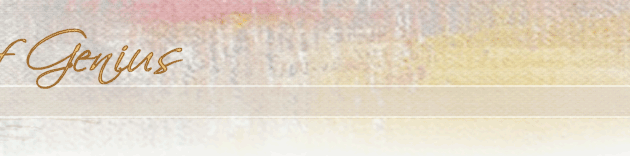|
OS X and forum incompatability
I'm starting to make the transition from OS 9 to OS X for the Mac. Internet Explorer does not load this forum correctly (names of threads are omitted and I can't enter to read the posts). The same thing is happening to my friend Fran (Hi Fran). I have to go to OS 9 in order to participate here on the forum.
Is anyone else experiencing this problem? Is anyone using OS X and not having this problem and if so, what browser(s) are you using?.
BTW, how many out there are also dedicated Mac users?
|