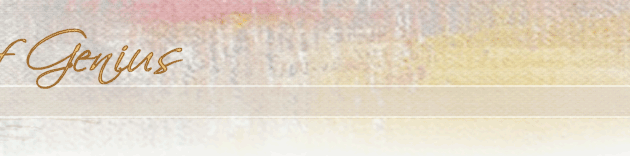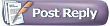 |
 03-01-2005, 06:07 PM
03-01-2005, 06:07 PM
|
#1
|
|
SOG Member
FT Professional
'09 Honors, Finalist, PSOA
'07 Cert of Excel PSOA
'06 Cert of Excel PSOA
'06 Semifinalist, Smithsonian OBPC
'05 Finalist, PSOA
Joined: Mar 2004
Location: Philadelphia, PA
Posts: 1,445
|
Removing Keystoning and Perspective Distortions in Photoshop
Since I often photograph my paintings at an angle to avoid glare, I need to digitally straighten them out again, using Photoshop. Here's how:
Removing keystoning from a photographed rectangular work is not difficult in Photoshop. Use the Crop tool to get within a quarter inch of your painting, (but not too close). With the NAVIGATOR, ZOOM IN to at least 100%, or much more. Now SELECT/SELECT ALL. Go to EDIT/TRANSFORM/DISTORT. You will find in the corners, 4 small box buttons. Drag each of these out one at a time until you get each corner of your painting pulled tight to the corners of the image file frame. Press ENTER or RETURN (Mac), to accept these changes. Any perspective distortion present in the original image will be corrected now.
To get the proportions or aspect ratio of your painting back on track, take measurements of your original painting, go to IMAGE/IMAGE SIZE, disable the CONSTRAIN PROPORTIONS checkbox, so you can alter them. Now type into the height and width dimension boxes, the actual measurements of your painting. Since this may increase your file size to something overwhelming, you can reduce the pixels per inch to something much smaller than 300dpi to something like 96 dpi, or 72 dpi. Press OK, and your painting will be flat, square, true proportioned, and looking good! Remember to go back and reset the CONSTRAIN PROPORTIONS checkbox in IMAGE SIZE, for the next time you use that function, especially if you wish to resize your painting to post onto the Forum.
I hope this is helpful,
Garth
|
|
|

|
 03-02-2005, 12:11 AM
03-02-2005, 12:11 AM
|
#2
|
|
SOG Member
Featured in Int'l Artist
Joined: Sep 2002
Location: Cincinnati, OH
Posts: 1,416
|
Bravo Garth, I promise you a "path" discussion as soon as I have time!
|
|
|

|
 07-21-2005, 03:48 AM
07-21-2005, 03:48 AM
|
#3
|
|
Juried Member
Joined: Sep 2002
Posts: 144
|
Thank you Garth!
I've been having a really awful time with camera distortion lately. I just tried this in PS and it worked GREAT!!!
Thank you! Thank you! 
~Carolyn
|
|
|

|
 07-21-2005, 11:21 AM
07-21-2005, 11:21 AM
|
#4
|
|
Juried Member
Joined: Mar 2004
Location: Hanford, CA
Posts: 163
|
 Yay!
Yay!
Tres Cool Garth!  You just saved me a ton o' grief with a project I'm working on that has to be perfected in a manner that can be repeated correctly (mathematically) everytime.
Thanks!
~Gear
|
|
|

|
 07-25-2005, 04:13 PM
07-25-2005, 04:13 PM
|
#5
|
|
BOARD ADVISOR
SOG Member
FT Professional
Joined: Sep 2001
Location: Provo, UT
Posts: 397
|
Garth,
I followed your instructions and I've already corrected a number of old images.
I did this drawing of Dan George in 1975, back when I was in too big a hurry to take a careful shot. Here is the cropped original.
|
|
|

|
 07-25-2005, 04:15 PM
07-25-2005, 04:15 PM
|
#6
|
|
BOARD ADVISOR
SOG Member
FT Professional
Joined: Sep 2001
Location: Provo, UT
Posts: 397
|
Here it is after following your instructions.
Thanks so very much. I now have the tool to correct a lot of old distorted shots.
Bill
|
|
|

|
|
Currently Active Users Viewing this Topic: 1 (0 members and 1 guests)
|
|
|
 Posting Rules
Posting Rules
|
You may not post new threads
You may not post replies
You may not post attachments
You may not edit your posts
HTML code is Off
|
|
|
|
|
|
All times are GMT -4. The time now is 07:45 PM.
|